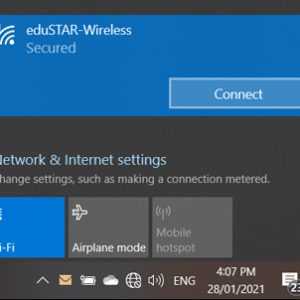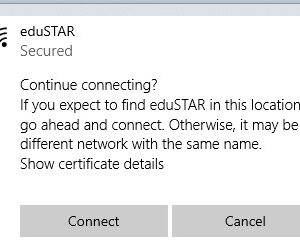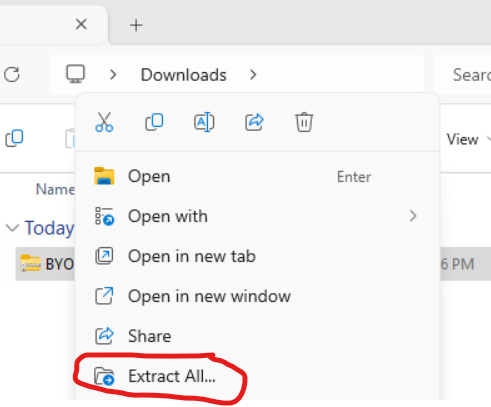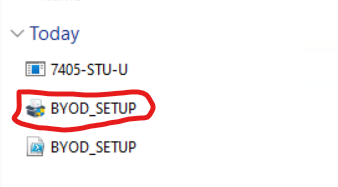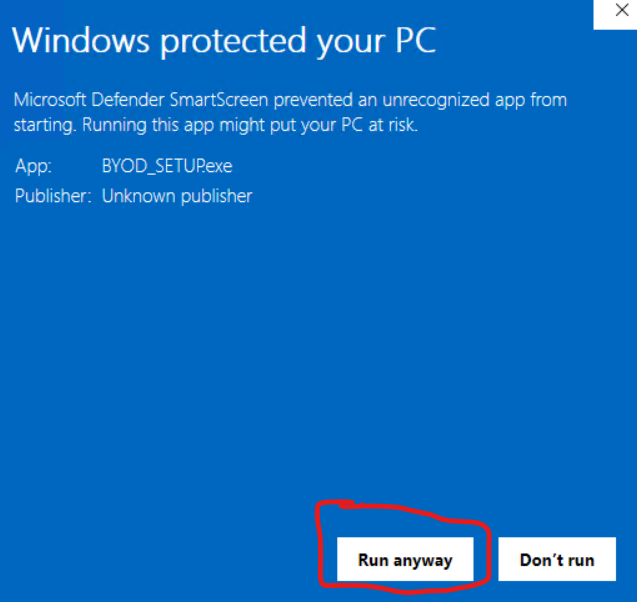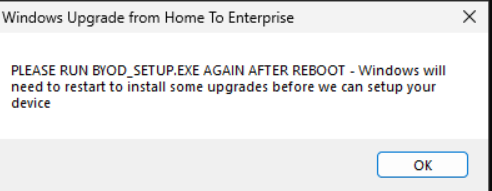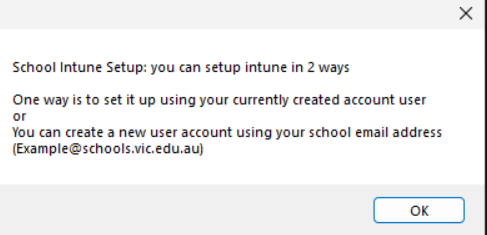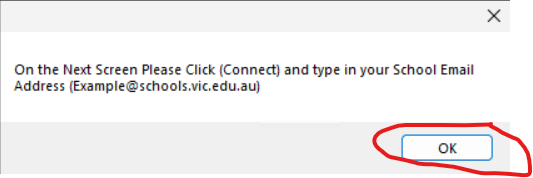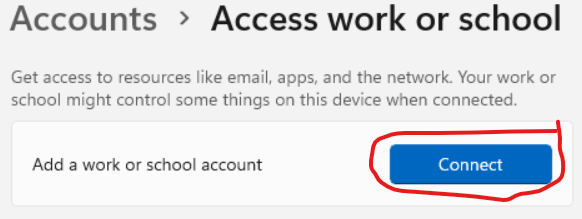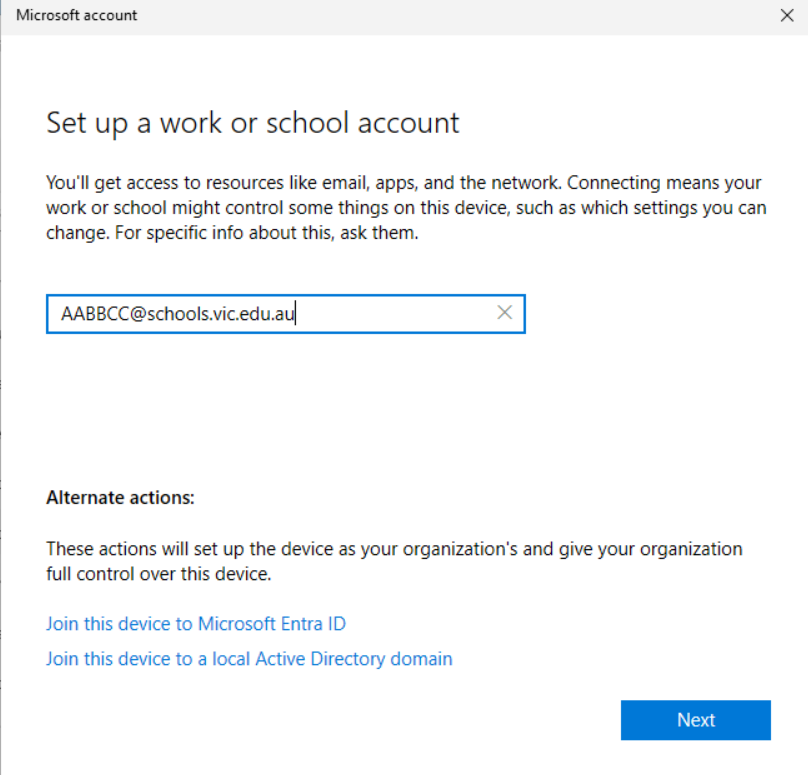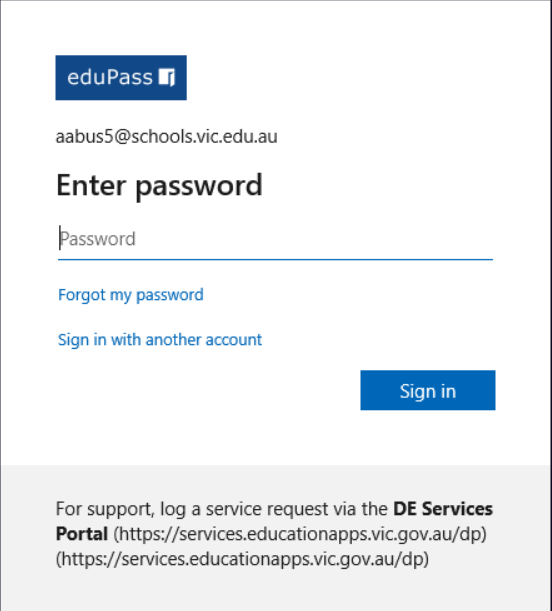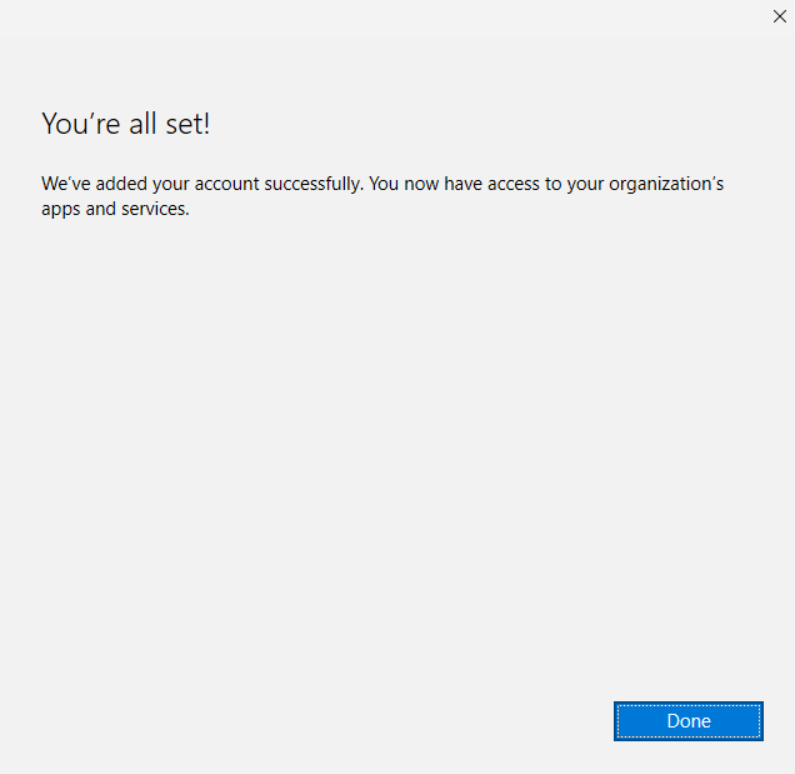Step 1
Connect Wireless
Connect to the eduSTAR WiFi network, your username/email and password have been given to you by the school. Click ‘connect’ when asked to continue connecting. When prompted about network sharing click Yes. Wait for the WiFi to connect.
Step 2
Download & Run Setup
(DOWNLOAD BYOD_SETUP.zip) and Right Click on it and select Extract All to extract the files. then Click On BYOD_SETUP Application.
Click On (More Info) then (Run Anyway) on Windows Defender screen.
Then Follow the on screen Prompts you may have to run the installer again after it does some upgrades
for a visual guide follow the slideshow on the Right ———->
this will setup windows and install printers and any needed software automatically